Get Your Website Microsoft Edge Version 110 Ready
Get Your Website Microsoft Edge Version 110 Ready
As you’ve surely already heard, the new Edge versions has a lot of new features for developers. Now every designer, developer, and website owner has to make sure that their website will be displayed correctly using the new Microsoft Edge versions. In this post, I would like to point out some resources that will help you to get your website Microsoft Edge ready.
Microsoft Edge is still supporting a number of aging Windows versions, including Windows 7, which has recently reached its end of support.
Microsoft Edge Compatibility Modes
First, you should find out in which mode Microsoft Edge will show your page. To do this simply open your website using Internet Explorer and press F12 to open the Developer Tools.

Make sure that the browser mode and the document mode match your current Internet Explorer version. If not, please make sure you use the correct DOCTYPE (How to choose the right DOCTYPE) and the X-UA-Compatibility meta tag is set correctly (What is that?).
Microsoft Edge Inspect
You can open Microsoft Developer Tools by just simply right clicking on the page and selecting inspect.

Microsoft has a perfect developer tool to use and inspect your page. In developer tools, there are lots of different tools and tabs for you to get information about your page. You can switch between Welcome, Console, Sources, Network, Performance, Memory and Application tabs to reach different information.
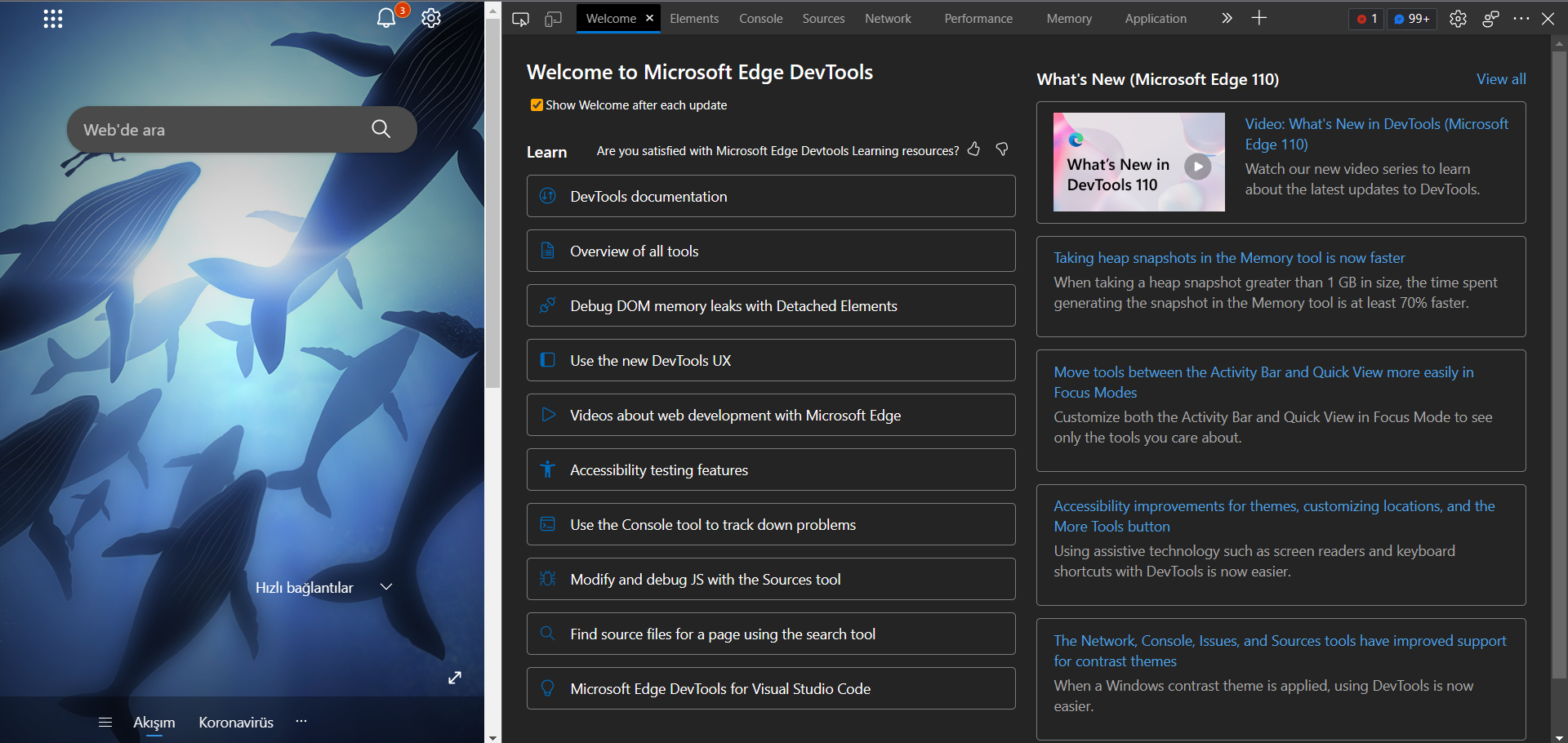

This gives you a good place to start debugging website bugs.
Microsoft Edge Version 110 Developer Guide
Microsoft also created a detailed Guide for Developers which gives an overview of all the new features included in Microsoft Edge.
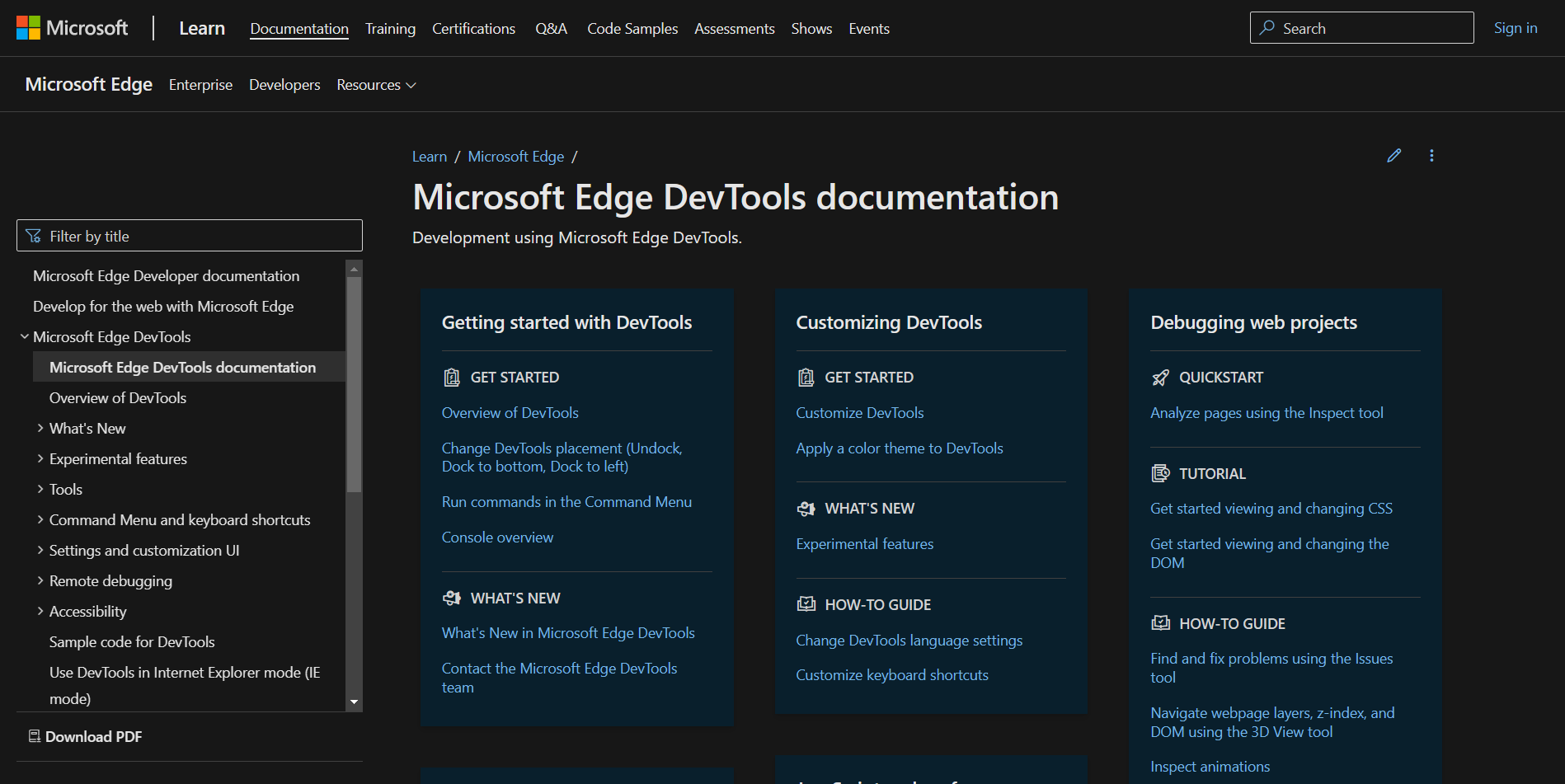
Make sure you didn’t break anything
After you’ve corrected every bug in Microsoft Edge you need to perform one last (but important) step. Fire up your cross-browser testing solution and iterate through all browsers to make sure you did not break anything. If, for example, you did edit DOCTYPE and X-UA-Compatibility meta tags take extra time to test all of the old Internet Explorer versions you want to support.


